Here's How To Turn Off Auto-Play On Twitter And Facebook
We've all been there: scrolling through Facebook or Twitter, and a video autoplays. You didn't ask for your cousin's baby yelling cutely while destroying a pile of mashed potatoes or for yet another Ice Bucket Challenge video in living color and full volume, but you got it.
In the past, we typically thought of auto-play as merely an annoying intrusion, but Wednesday's (Aug. 26) events in Virginia again brought social media to a new and terrible place when an alleged gunman posted up-close video of himself committing the deadly crimes to Facebook and Twitter. His accounts were shared widely, and the videos -- which auto-play by default on the networks -- were seen by many.
In the name of self-care and not unwillingly subjecting yourself to disturbing and damaging videos like these, here's how you can turn auto-play off in Twitter and Facebook.
For Twitter:
Click your profile pic on the upper right hand corner of the homepage. Scroll to "settings." Under the "content" section, the box marked "Video autoplay" next to "video tweets" will be checked by default. Uncheck it, and click save changes.
For Facebook:
Click the arrow on the upper right hand corner of the homepage, and select "settings." In the left hand column, click "videos." Choose the "off" option in the drop-down menu next to "Auto-play videos."





